Appearance
uni-app 官方入门教程Demo开发 带源码
学习了一下uni-app的官方示例,为了入门学习特此记录一下。
首先创建项目之后我们按照官方视频进行开发。
练习的API
使用到拿来练习的API:
列表
https://unidemo.dcloud.net.cn/api/news
- 返回数据格式
- id 新闻id 例如:72980
- title 新闻标题
- create_at 创建时间
- author_avatar 图标
详情
https://unidemo.dcloud.net.cn/api/news/36kr/+id
使用富文本组件来展示新闻内容
xml
<rich-text class="richText" :nodes="strings"></rich-text>具体实战内容
首先新建空白项目 新建目录common 然后新建hello-uni-app项目
然后将hello-uni-app中的 /common/uni.css 复制到新项目中(HbuliderX可以打开N个项目),如下图:
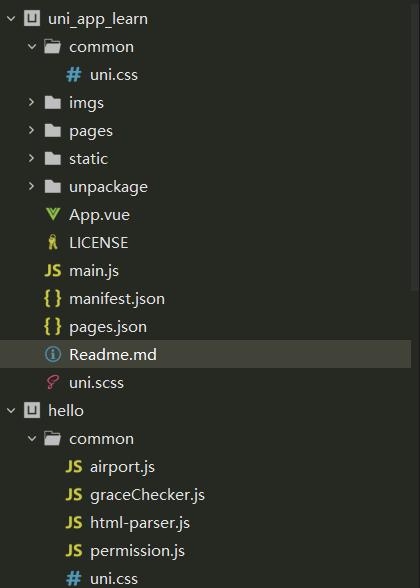
之后修改空白项目中的App.vue文件如下: 目的是引入js
xml
<script>
export default {
onLaunch: function() {
console.log('App Launch')
},
onShow: function() {
console.log('App Show')
},
onHide: function() {
console.log('App Hide')
}
}
</script>
<style>
/*每个页面公共css */
@import url("./common/uni.css");
</style>之后处理页面的显示内容,修改 /pages/index/index.vue内容如下:
xml
<template>
<view class="content">
<view class="uni-list">
<view class="uni-list-cell" hover-class="uni-list-cell-hover" v-for="(item,index) in news" :key="index"
@tap="openDetail" :data-newsId="(item.post_id)">
<view class="uni-media-list">
<image class="uni-media-list-logo" :src="item.author_avatar"></image>
<view class="uni-media-list-body">
<view class="uni-media-list-text-top">{{item.title}}</view>
<view class="uni-media-list-text-bottom uni-ellipsis">{{item.create_at}}</view>
</view>
</view>
</view>
</view>
</view>
</template>
<script>
export default {
data() {
return {
news : []
}
},
onLoad:function() {
uni.showLoading({
title:"加载中 ..."
})
uni.request({
url: 'https://unidemo.dcloud.net.cn/api/news',
method: 'GET',
data: {},
success: res => {
console.log(res);
this.news = res.data;
uni.hideLoading();
},
fail: () => {},
complete: () => {}
});
},
methods: {
openDetail(e){
console.log(e);
var newsId = e.currentTarget.dataset.newsid;
uni.navigateTo({
url: '../news_detali/news_detali?newsId='+newsId
});
}
}
}
</script>
<style>
.content {
display: flex;
flex-direction: column;
align-items: center;
justify-content: center;
}
.logo {
height: 200rpx;
width: 200rpx;
margin-top: 200rpx;
margin-left: auto;
margin-right: auto;
margin-bottom: 50rpx;
}
.text-area {
display: flex;
justify-content: center;
}
.title {
font-size: 36rpx;
color: #8f8f94;
}
.uni-media-list-body{
height: auto;
}
.uni-media-list-text-top{
line-height: 1.6em;
}
</style>在pages目录中新建页面news_detail 然后修改 /pages/news_detail/news_detail.vue内容如下:
xml
<template>
<view class="content">
<view class="title">{{title}}</view>
<view class="article-content">
<rich-text class="richText" :nodes="strings"></rich-text>
</view>
</view>
</template>
<script>
export default {
data() {
return {
title: '',
strings: ''
}
},
onLoad(e){
console.log(e);
uni.request({
url: 'https://unidemo.dcloud.net.cn/api/news/36kr/'+e.newsId,
method: 'GET',
data: {},
success: res => {
console.log(res);
this.title=res.data.title;
this.strings=res.data.content;
},
fail: () => {},
complete: () => {}
});
}
}
</script>
<style>
.content{
padding: 10upx 2%; width: 96%; flex-wrap:wrap;
}
.title{
line-height: 2em;
font-weight: 700;
font-size: 38upx;
}
.article-content{
line-height: 2em;
font-size: 32upx;
}
</style>然后就可以运行了
为了调试方便还可以给app启动的时候添加条件在pages.json中配置如下:
json
{
"pages": [ //pages数组中第一项表示应用启动页,参考:https://uniapp.dcloud.io/collocation/pages
{
"path": "pages/index/index",
"style": {
"navigationBarTitleText": "News首页"
}
}
,{
"path" : "pages/news_detali/news_detali",
"style" : {
"navigationBarTitleText": "新闻详情"
}
}
],
"globalStyle": {
"navigationBarTextStyle": "black",
"navigationBarTitleText": "News",
"navigationBarBackgroundColor": "#F8F8F8",
"backgroundColor": "#F8F8F8"
},
"condition": { //模式配置,仅开发期间生效
"current": 0, //当前激活的模式(list 的索引项)
"list": [{
"name": "主界面", //模式名称
"path": "pages/index/index", //启动页面,必选
"query": ""//启动参数,在页面的onLoad函数里面得到。
},{
"name": "详情页面", //模式名称
"path": "pages/news_detali/news_detali", //启动页面,必选
"query": "newsId=5158607" //启动参数,在页面的onLoad函数里面得到。
}
]
}
}运行效果展示
博客懒加载的好处哈哈,选择太长不看的人看不到演示图,哈哈哈😁😂
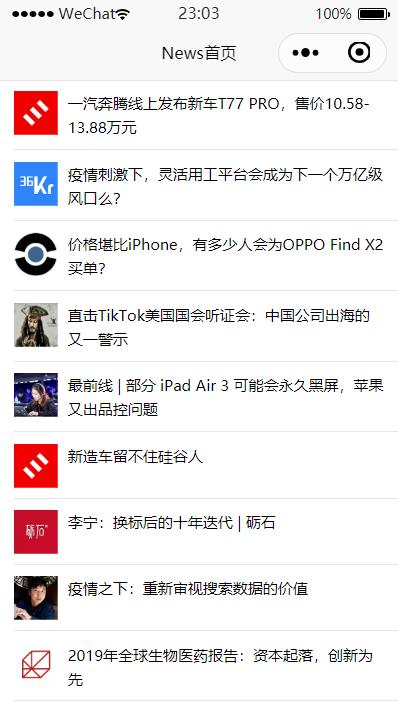

伸手党的福利
源代码请从github直接下载
代码比较适合新手跑一跑,也可以拿来参考,纯手打:
Release v0.1.1 · whp98/uni_app_learn
总结
本次学习到
uni-app的数据绑定 使用 :name=value 的形式绑定
uni-app的方法绑定 使用 @事件名=”方法名“的方式绑定
页面之间的参数传递可以使用 url?key=value的方式
方便开发可以在pages.json中配置条件来进行开发时的页面跳转
重点
uni-app可以极大的简化多平台部署的小程序开发的流程,减少了学习成本,并且可以同时学习主流框架vue的用法,性价比极高,必须点一个大赞.
